How to manage Team resourcing
Workflow
Before performing team resourcing, check that you have valid information in the projects you are scheduling:
- Person’s primary teams are set
- Assignments (correct performers name to be assigned as performers).
- Projects name or operational id of projects.
- Unique task name.
- Booking period length.
- All team members assigned as performers have valid calendars for the booking period.
Note: You can book in day, week or month view. Choose the one best suited for your company needs. Stick to that for the whole company (recommended).
Week view
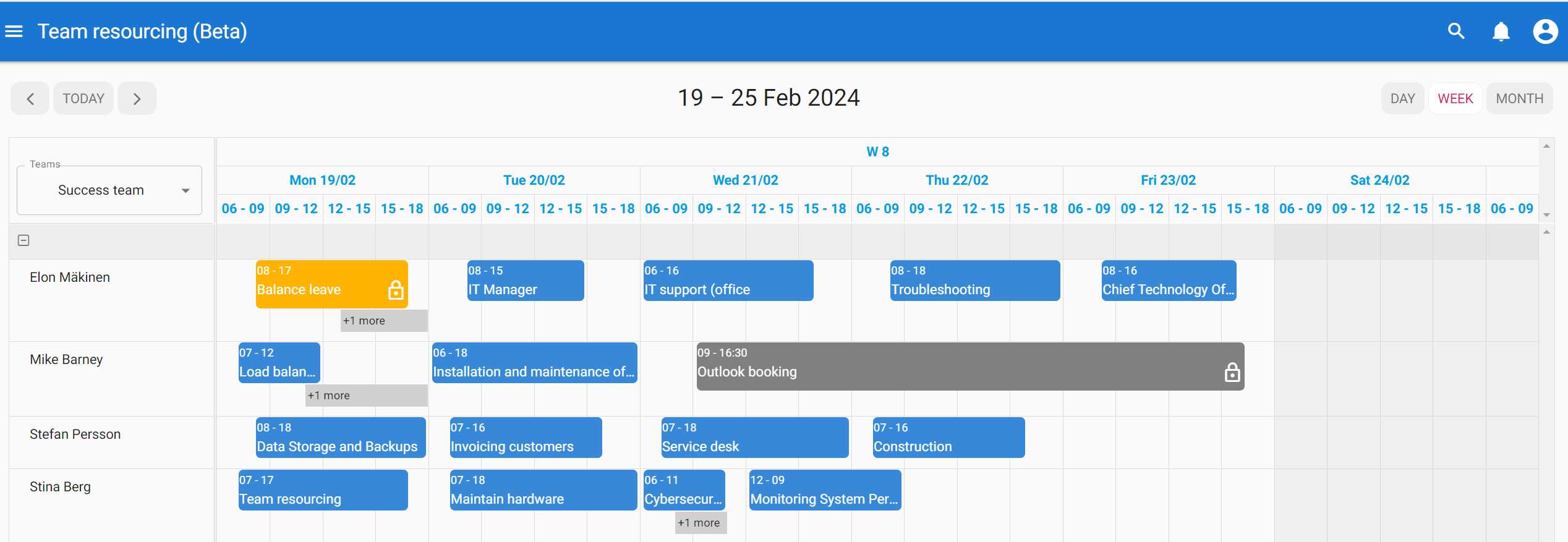 Day view
Day view
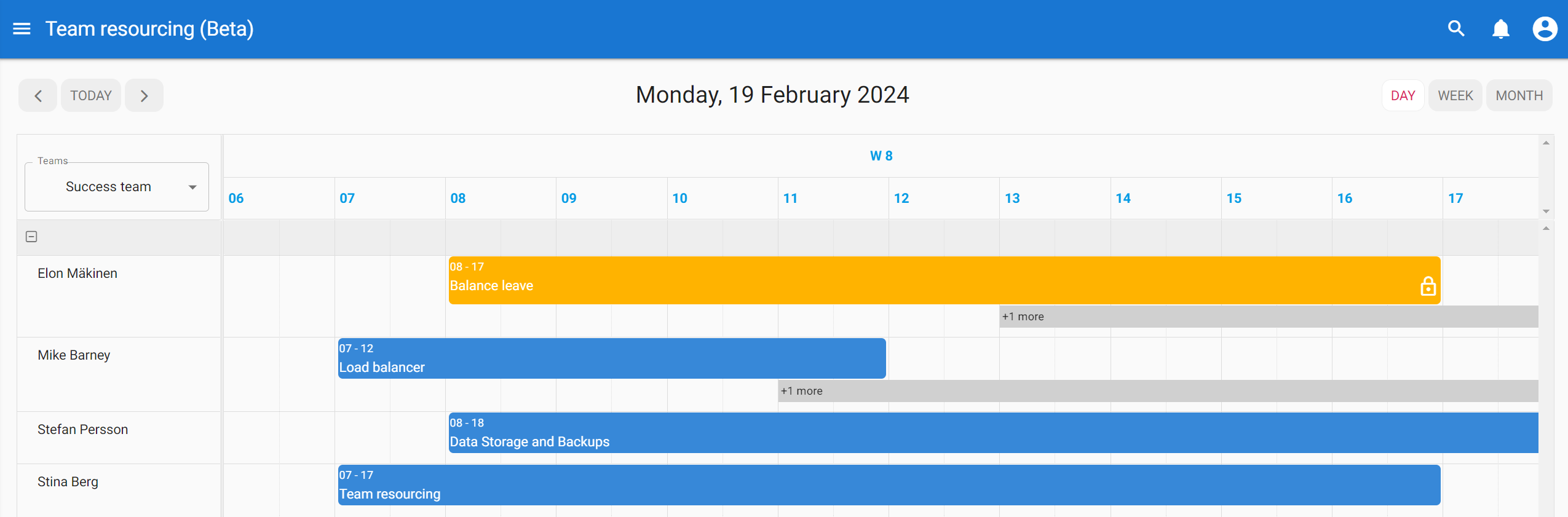
Create a new booking and assign task to the active team members (performers)
- Go to Team resourcing > Select Teams.
- Click timeline straight to the team member you plan to assign to.
- Booking assignment form will be opened
- Select project from the project list box and Add a new Task Name in the Task field (Add other necessary information).
- Click Save.
Edit bookings
- Go to Team resourcing > Select Teams.
- Edit a booking by clicking on the existing booked event.
- After you have done the changes, click Save.
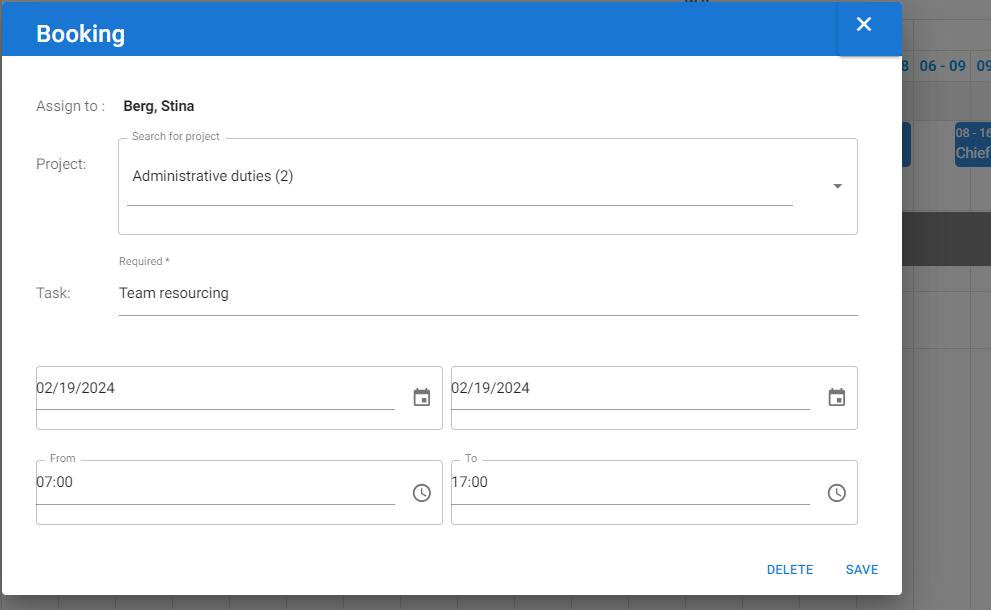
Delete booking
- Go to Team resourcing > Select Teams.
- Click on the existing booking stick to the calendar of the specific performer you want to delete.
- Click Delete.



